You logged into your Google Ads account after a long time to find out that your account has been canceled!
Don’t worry! Your canceled Google Ads account can be reactivated again. That’s true!
Unlike in the case of a suspended Google Ads account, you can reactivate your Google Ads account in no time.
Before we dive into the reactivation steps, the question that arises is: why Google Ads cancel an account?
Why Your Google Ads Account Might Be Canceled
- You Requested It: Someone with admin access on your account asked for it to be canceled.
- No Activity for 15 Months: If you haven’t spent any money on ads for over 15 months, Google will automatically cancel the account.
How Do You Get Notified About Account Cancellation?
- You’ll get an email letting you know.
- You can still log in to the account, but you’ll see a message saying it’s been canceled.
- If you want, you can reactivate the account by clicking “Reactivate” in the notification.
What Happens After Google Ads Account Cancellation
Any remarketing lists (including Customer Match lists) that belong to your account will be closed, so no new users will be added.
About a month after cancellation:
- The membership duration of all remarketing lists will be set to 1 day, which will remove all users from the lists.
- Any lists shared with other accounts won’t work for them anymore.
- Dynamic remarketing parameters will be deleted.
If you have any credit left in the account, you should get a refund within 4-12 weeks.
Reactivating Your Google Ads Account
- You can reactivate the account anytime, but if it doesn’t run any ads for 3 months after reactivation, it’ll be canceled again.
- You won’t be able to use the Google Ads API on a canceled account unless it’s reactivated first.
Step-by-Step Guide to Reactivate Your Google Ads Account
You can easily reactivate your Google Ads account by following these steps:
#1. Log in to your canceled Google Ads account.
#2. You will see a “Your account isn’t active” message on top of your Google Ads interface. On its top-right corner, you will find a “Reactivate” button. Click on it.
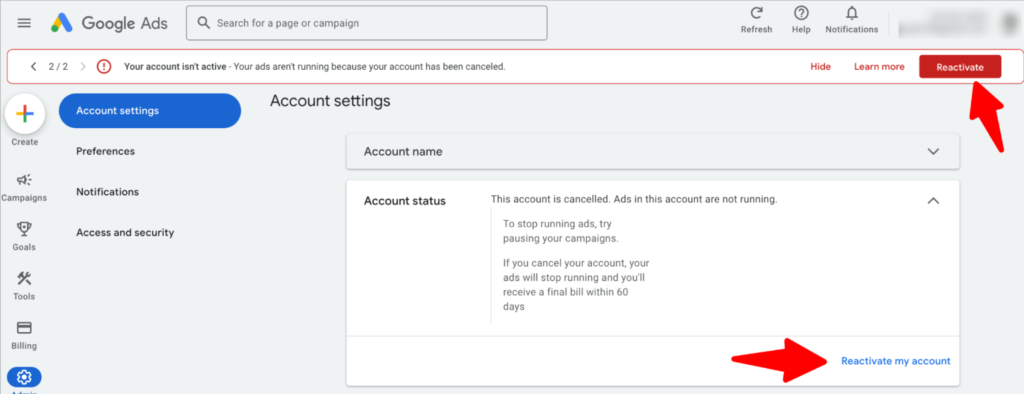
#3. Alternatively, you can also go to Admin > Account Settings > Account Status to find the “Reactivate my account” option.
#4. Upon clicking on the “Reactivate my account” button, your account will be activated instantly.
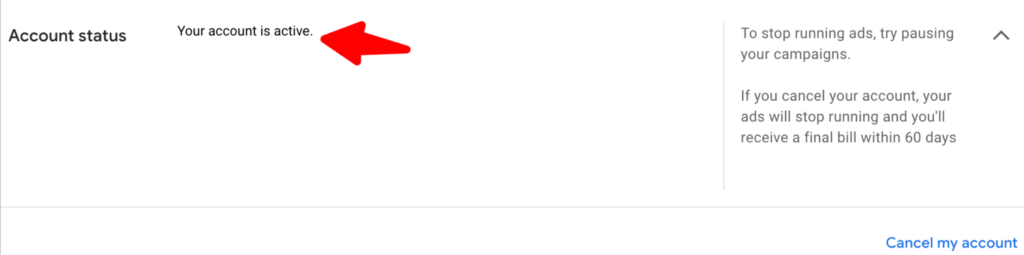
Watch this video by Google Ads to learn more about the reasons for cancelation of Google Ads account and ways to tackle it:

